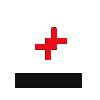WEB DESK: Did you know that the iconic Apple logo on the back of your iPhone is more than just a stylish emblem? For many users, this hidden feature has gone unnoticed, but with iOS 14 and later versions, the logo can be transformed into a virtual button, adding a new layer of convenience to your device.
How to Enable the Apple Logo as a Button
Follow these simple steps to activate your iPhone’s logo button:
Open Settings: Start by opening the settings app on your iPhone.
Accessibility: Navigate to the ‘Accessibility’ option.
Accessibility Touch: Tap on the Accessibility Touch menu.
Back Tap: Scroll down to the ‘Back Tap’ option and select it.
Choose Your Tap: You will be prompted to choose either a double tap or a triple tap.
Assign a Function: After selecting your preferred tap method, choose the function you want to assign. Options include taking a screenshot, opening the camera, controlling the volume, activating Spotlight, locking the screen, muting, and more. Note that you can only assign one function at a time.
Read More: WhatsApp introduces events feature for group chats
By enabling this feature, iPhone users with iOS 14 and above can add a layer of customization and convenience to their daily routines. Whether you want quick access to frequently used functions or simply enjoy the novelty of a hidden feature, the Apple logo button is a small tweak that can make a big difference.
Discover the potential of your iPhone today and make your device work even better for you!